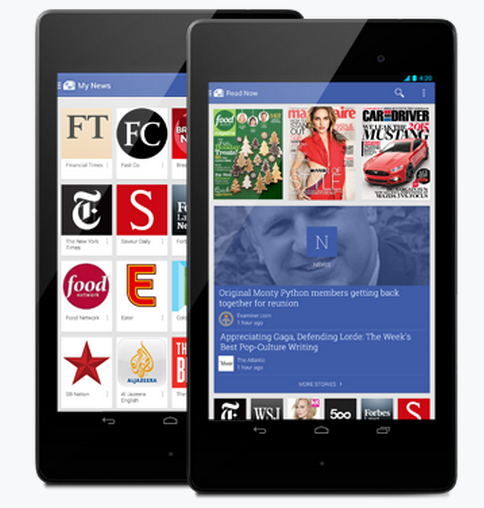Google recently introduces an Android Application Google Play Newsstand for Getting all your News and Magazines in one Click. You can explore the topics that you are interested which is published in Newspapers. Bookmark feature is available for making it easier to read after sometime. It also works Offline too. Both free and Paid Subscriptions are allowed for various Magazines. By Google Play Newsstand App you can subscribe to News Blogs,News Websites and HD Magazines. If you are Google Current subscriber all you subscriptions are transferred to Google Play Newsstand.
Also see
List Of Useful Google Offline Apps
Also see
List Of Useful Google Offline Apps